Learn more about Bill & Cloudbeds
- Ler em Português 🇵🇹?
- How to sign up for Bill.pt?
- How to connect Bill.pt with Cloudbeds for the first time?
- How to connect Bill.pt From Cloudbeds Backoffice
- How to create an Invoice
- How to create a Credit Note
- How to Void an Invoice
- What are the limitations of the integration?
- How to disconnect the apps?
- How to get support?
- How to get support?
- FAQ
- How to register a billing series?
- How to invoice directly in Bill?
- How to configure automatic monthly SAFT-PT file submission?
How to sign up for Bill.pt?
Signing up for Bill is easy. Simply visit the website:
http://app.bill.ptClick on "Registar Nova Conta"
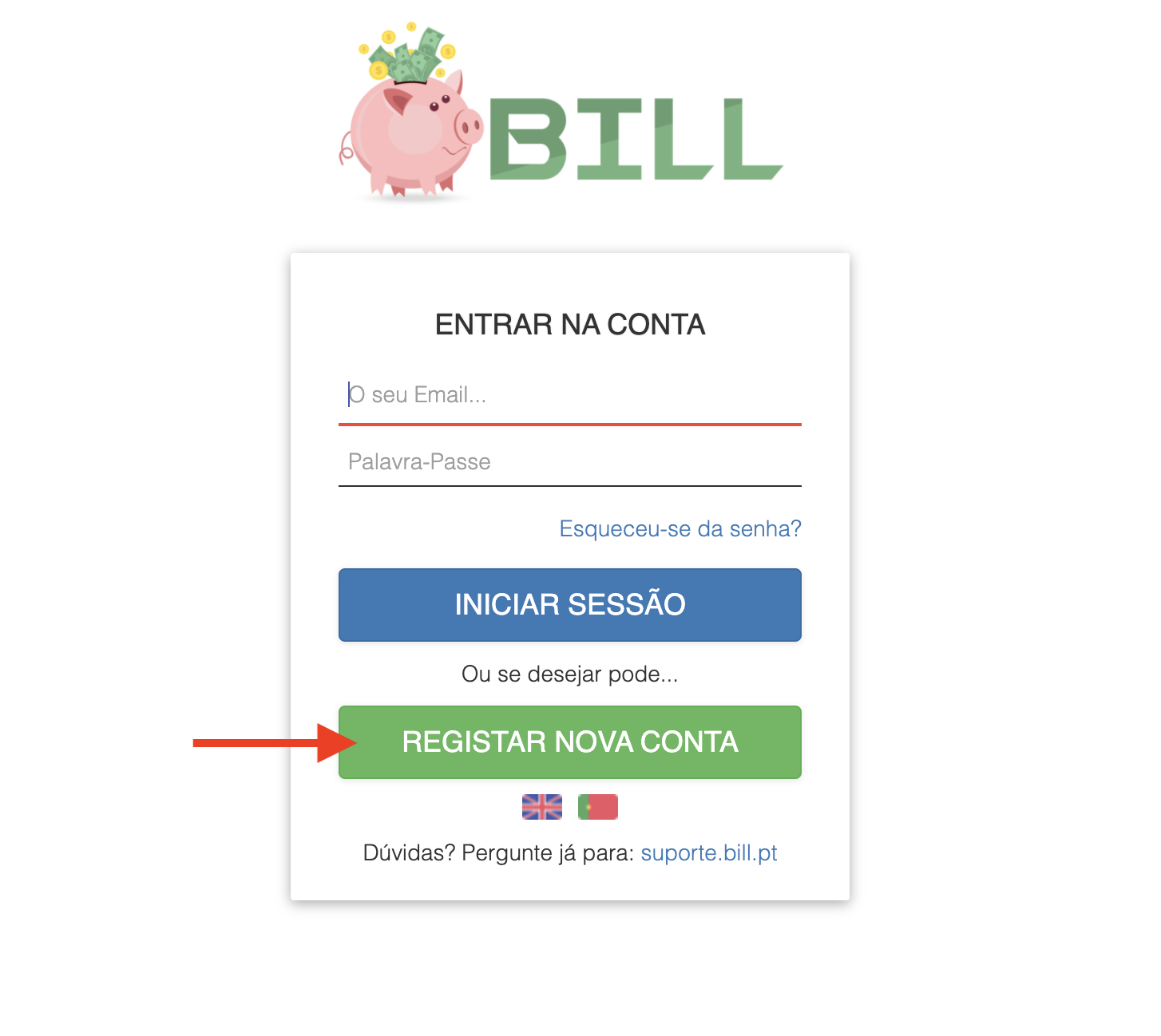
Enter your information, and you will receive an email to activate your account.
After registration, you need to configure your company's details.
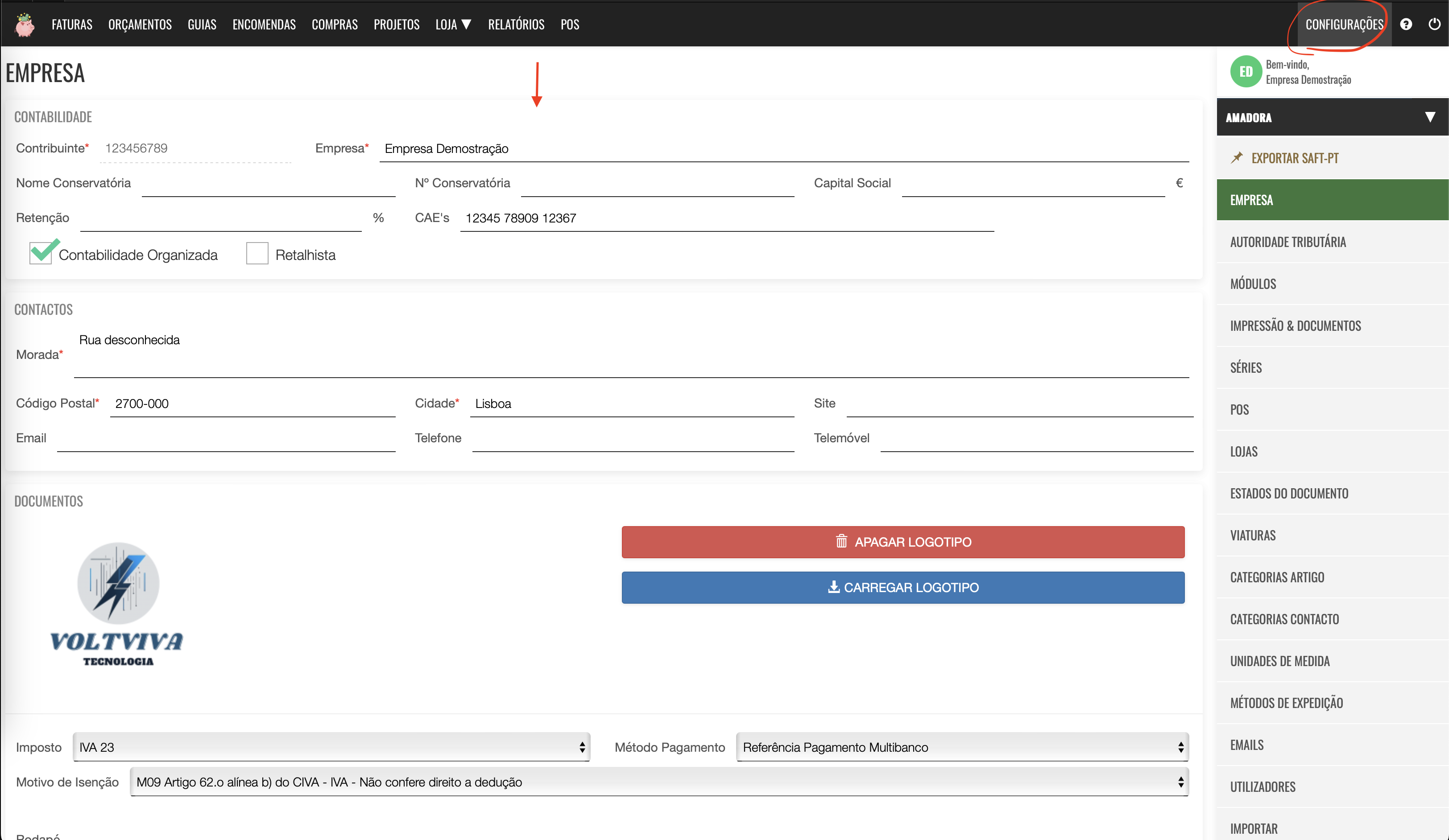
You should configure all the information related to your business. The last step before generating documents is to register a series for creating documents. This step is explained here:
https://programafaturacaoonline.com/2022/11/23/adicionar-utilizar-no-portal-das-financas-com-permissoes-para-comunicar-series/How to connect Bill.pt with Cloudbeds for the first time?
First, visit the "Configurações" menu.
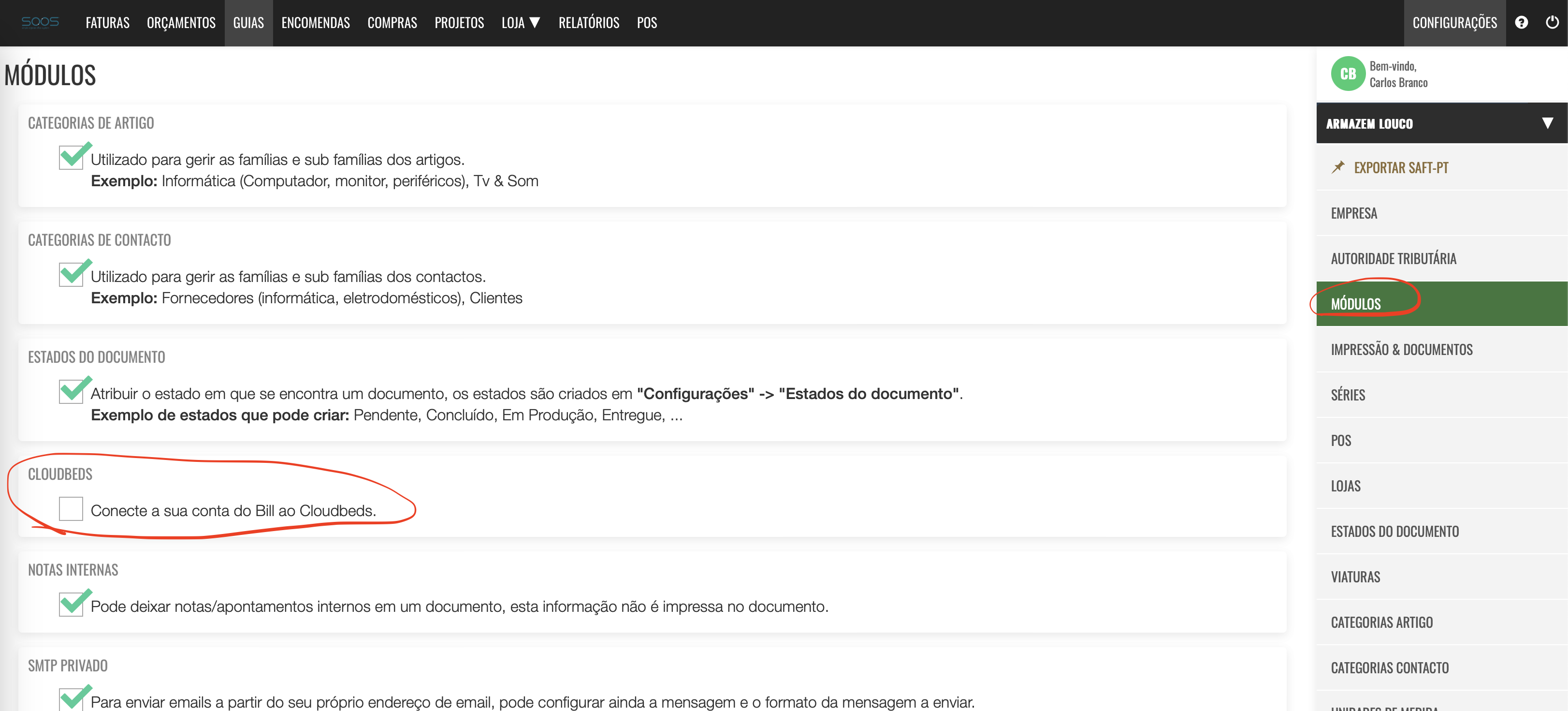
Then click on the "Modulos" option.
Click on the "Connect with Cloudbeds" option.
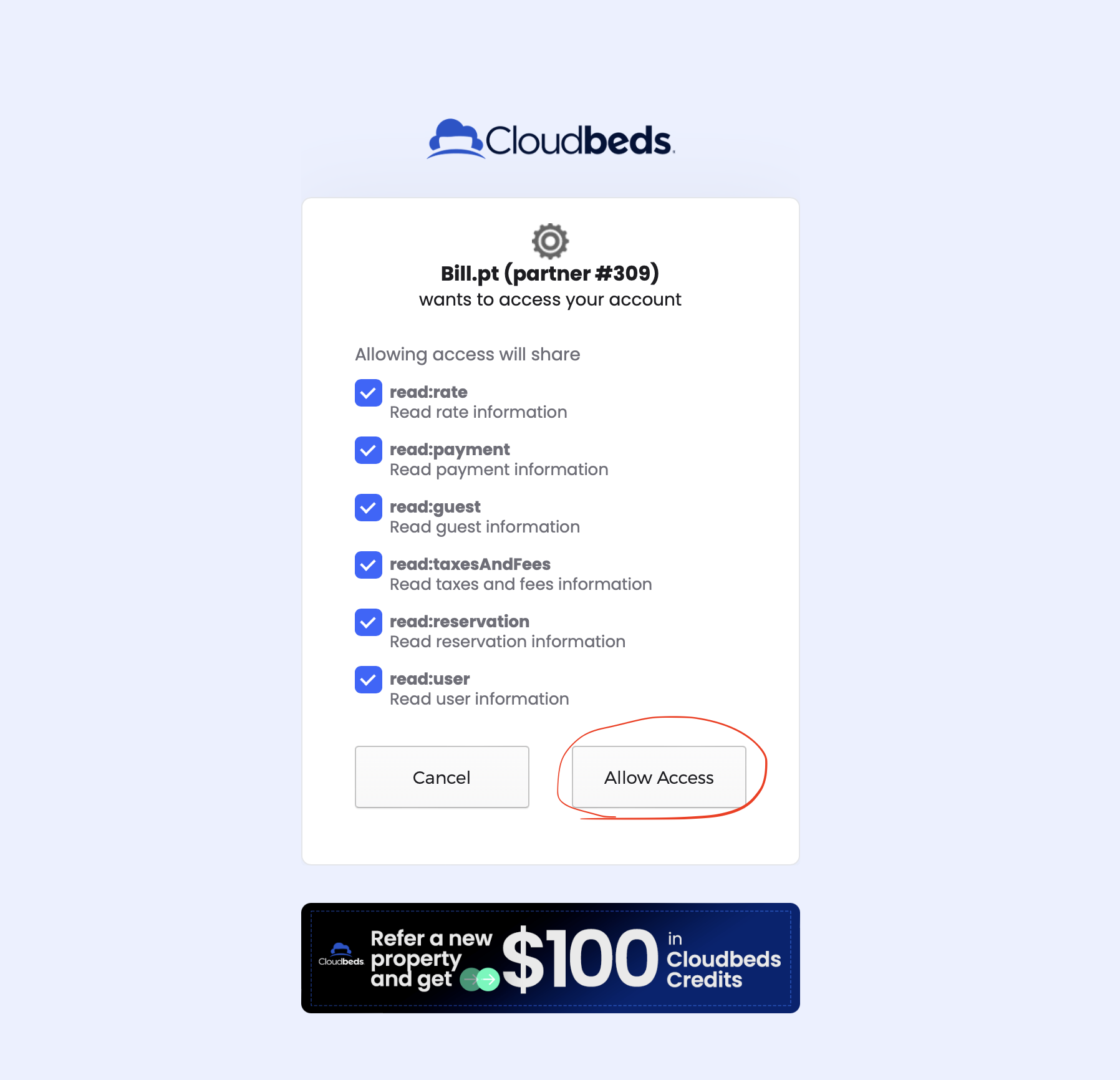
Afterward, you should log in to your Cloudbeds account and grant the permissions. Once you accept, you will be redirected back to Bill.
How to connect Bill.pt From Cloudbeds Backoffice
While logged in to your Bill.pt account, access Cloudbeds and complete the below steps:
Click Account
Navigate to the Apps & Marketplace page Search for Bill.pt in the search bar.
Click Learn More on the Partner Card
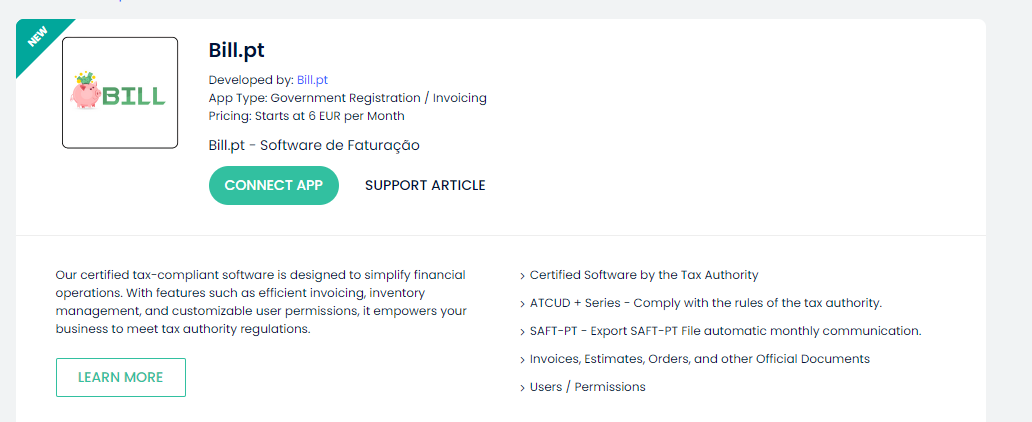
Click Connect App
Create Invoices
Creating invoices is a simple process. Visit the Cloudbeds menu at the top of Bill.
In this menu, you can view all the rules and search for a specific reservation if needed.
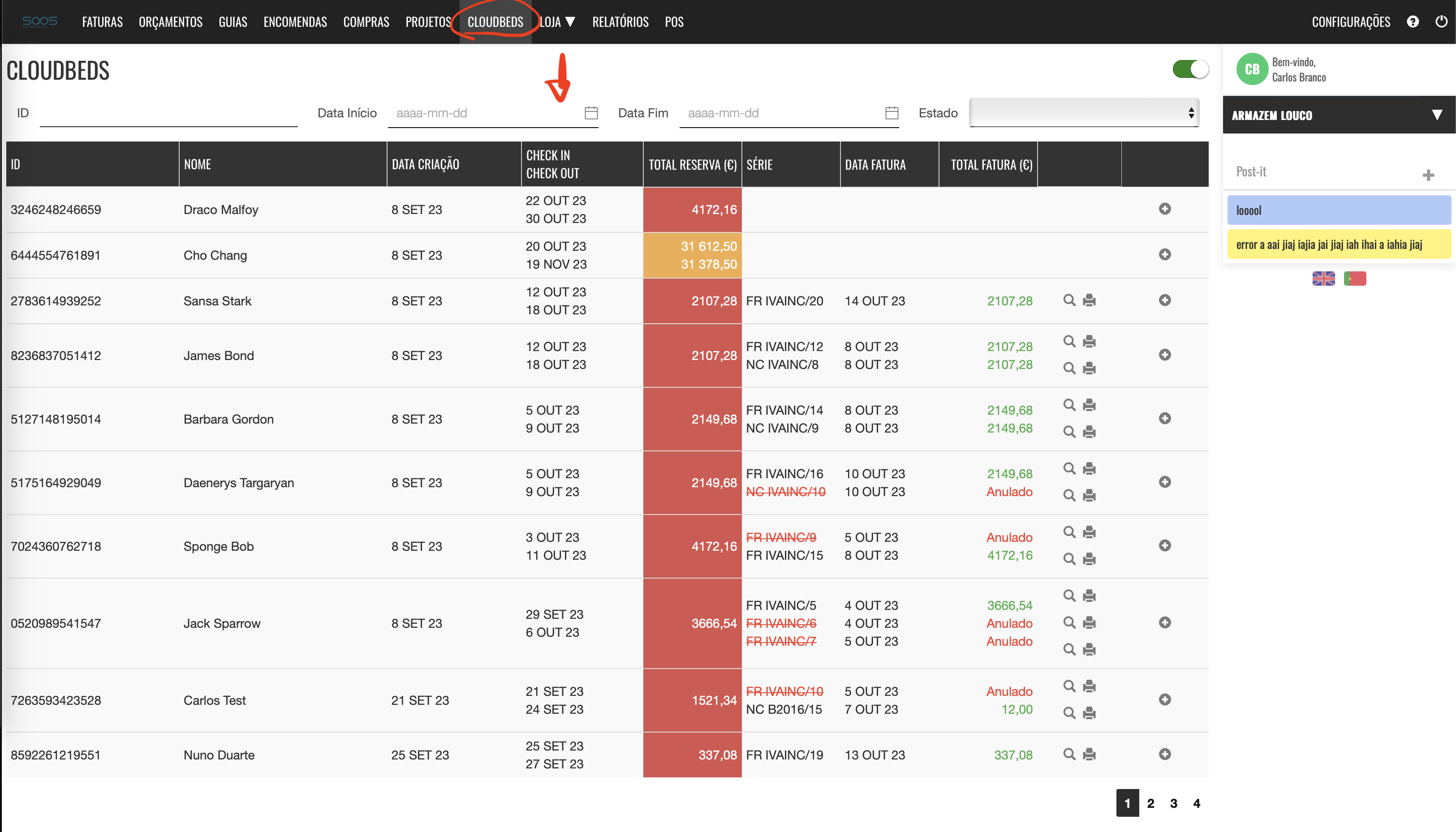
To create an invoice, click the button at the end of the line.
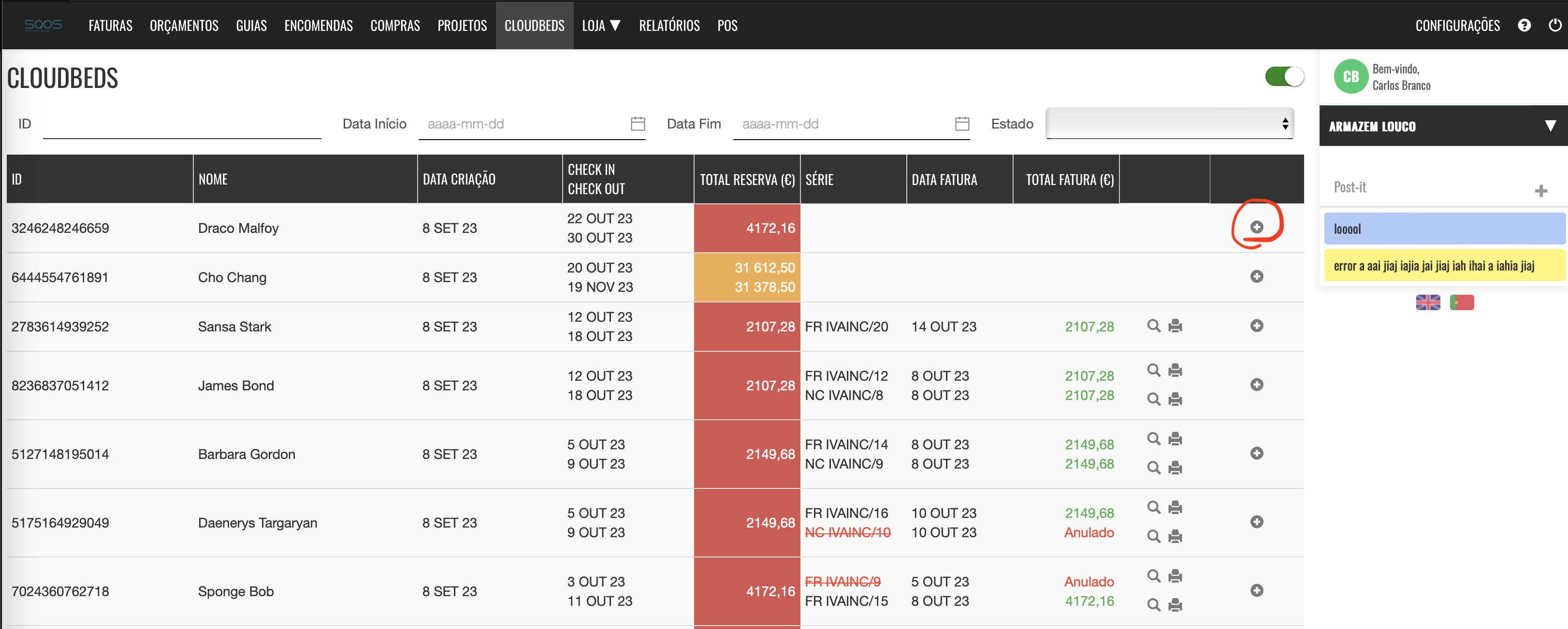
You can remove lines from the document that are not necessary, for example, in case of an error in an entry. It's important to verify the customer and document details because once the document is completed, it cannot be changed.
How to Create a Credit Note?
If you've made a mistake and need to create a credit note, the process is straightforward. Follow these steps:
Visit the document you created by navigating to the Cloudbeds menu and searching for the reservation ID. Open the document.
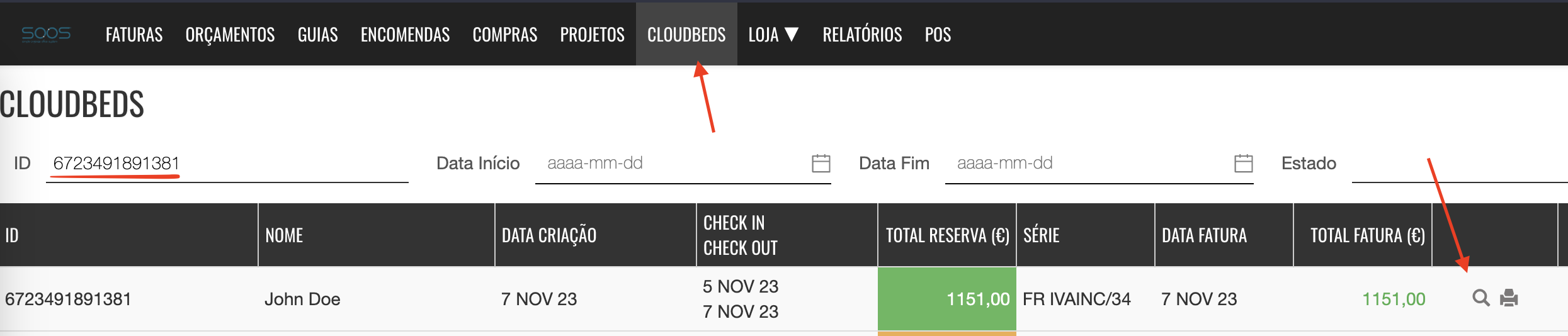
Once the document is open, on the right-hand menu, click on the option: "Convert to Credit Note."
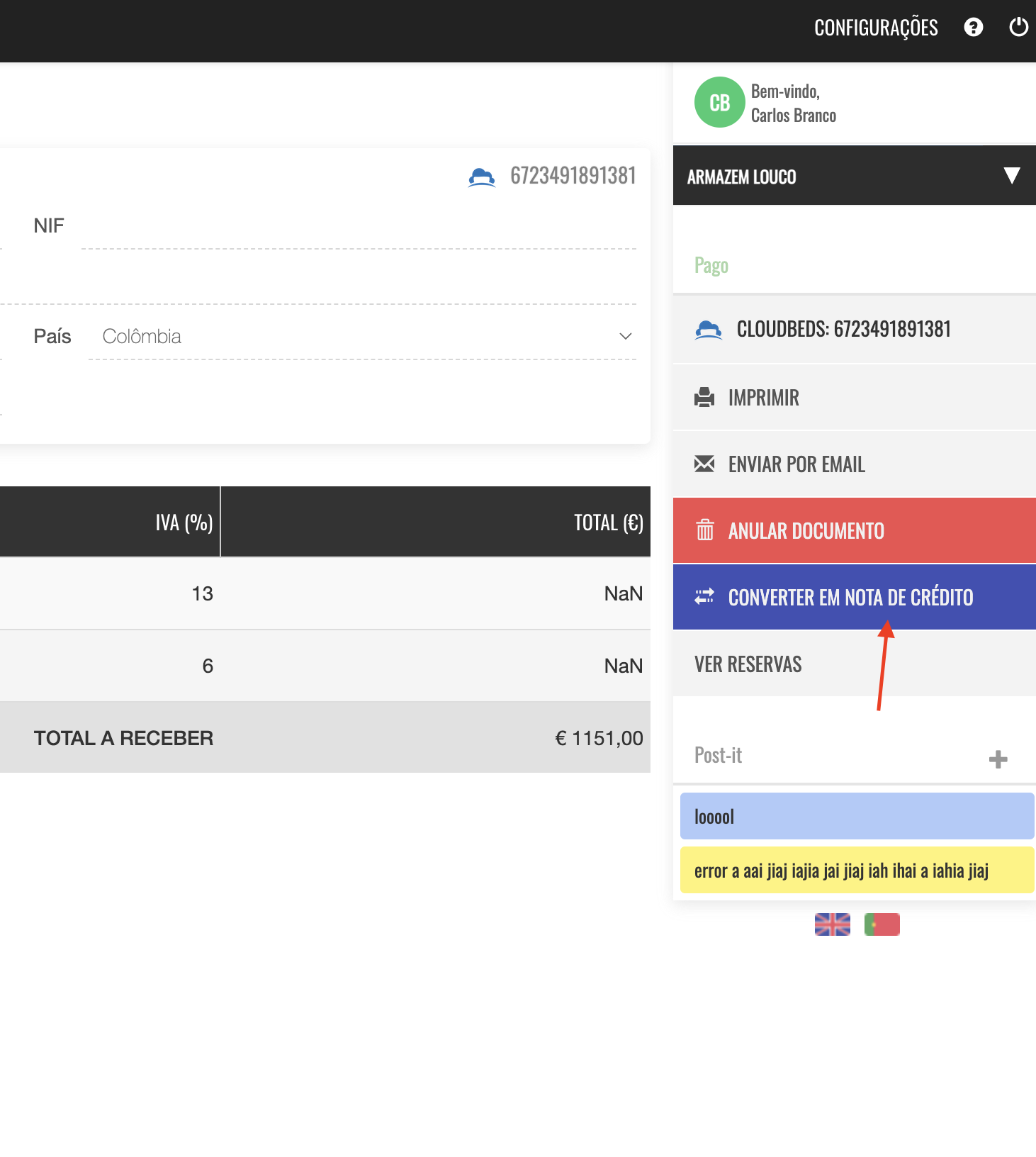
Write the reason for creating the credit note and press "OK."
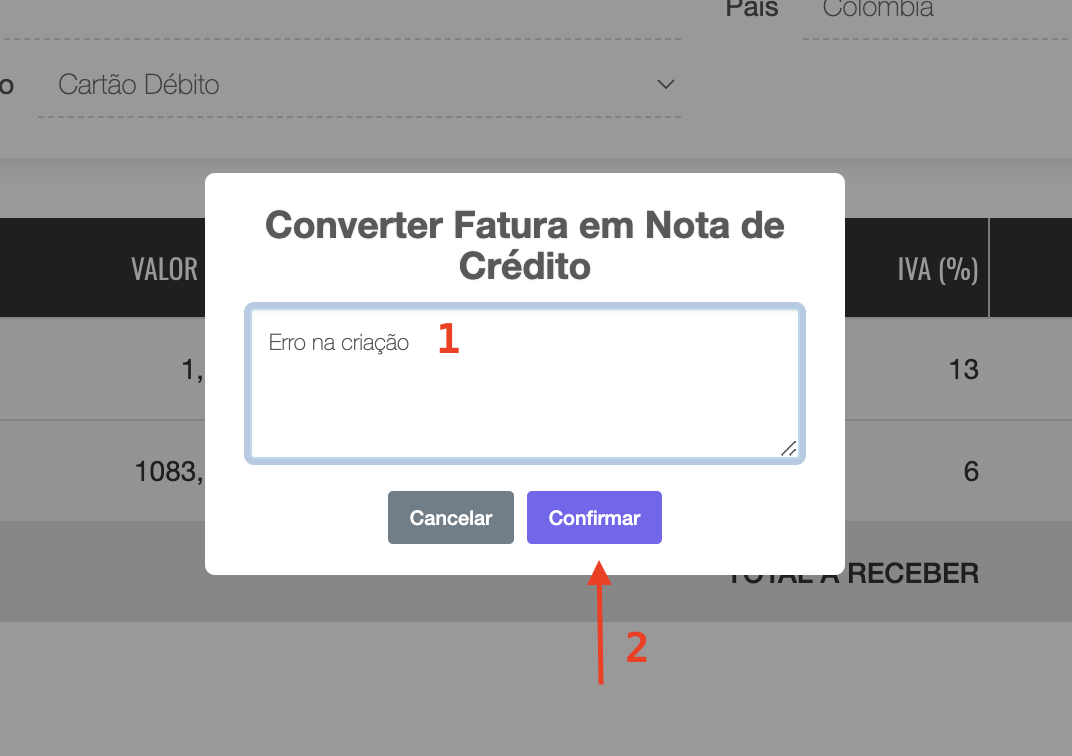
Your credit note will be successfully created.
How to Void an Invoice:
If you've made a mistake and need to void an invoice, the process is simple. Here's what you need to do:
Visit the document you created by navigating to the Cloudbeds menu and searching for the reservation ID. Open the document.
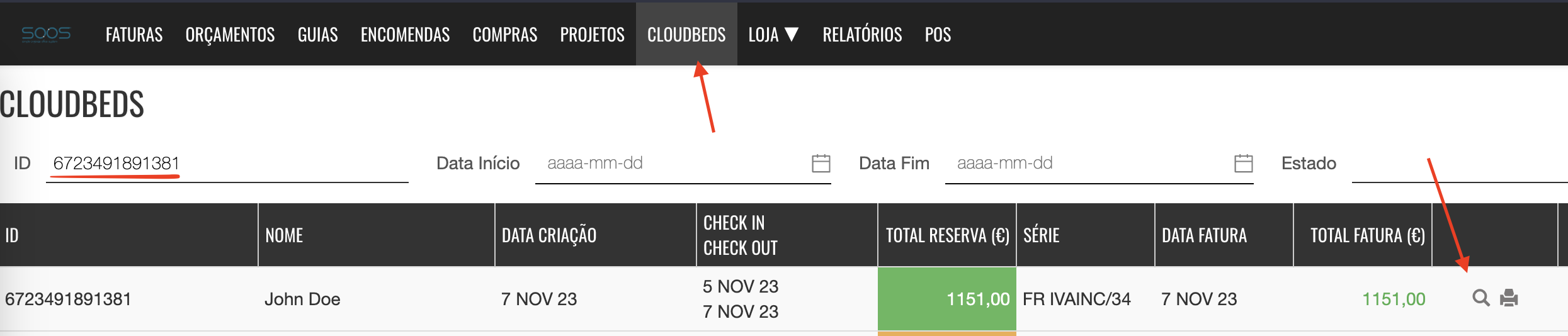
Once the document is open, on the right-hand menu, click on the option: "Anular Documento"
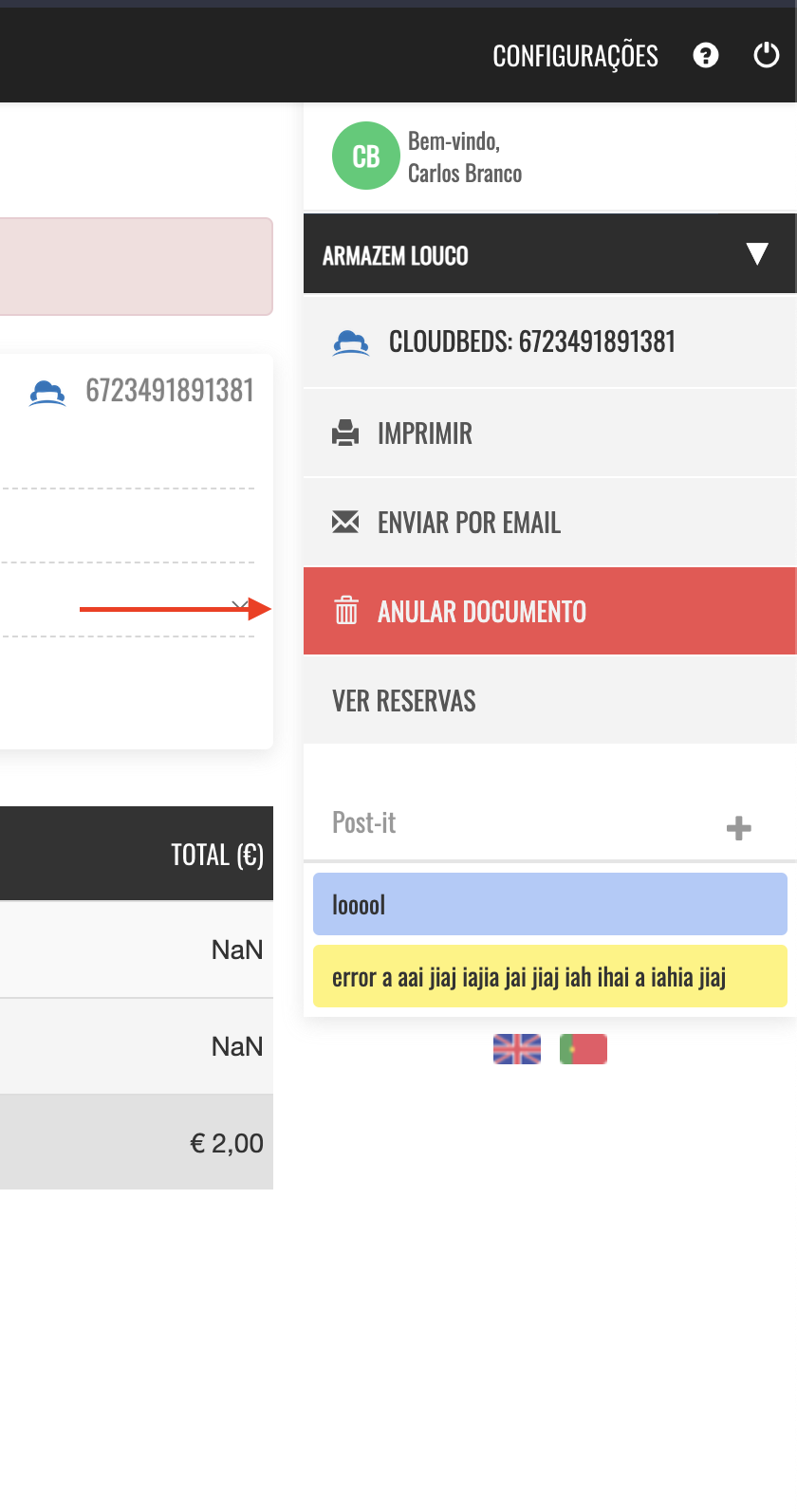
If you don't see the "Void Document" option, it may not be possible to void this invoice. In that case, you should create a credit note.
After clicking "Void Document," provide the reason for voiding this invoice and click "Confirm."
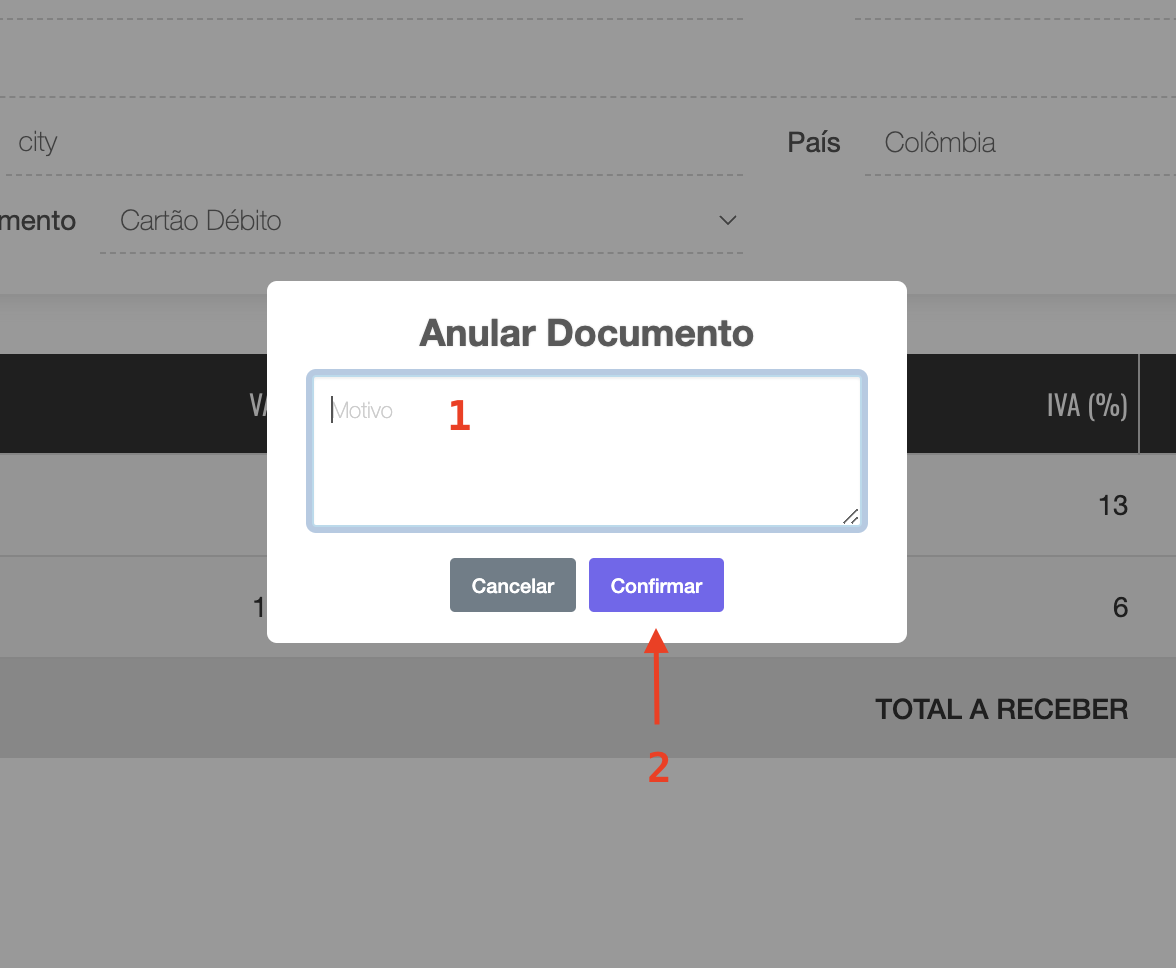
That's all! The invoice will be voided as per your confirmation.
What are the limitations of the integration?
Always keep in mind that we need to follow the rules of the Portuguese Tax Authority. Here are a couple of examples:
- You can't edit documents once you've completed them.
- You can't change the name of a contact once you've used it.
- You can't change the name or code of an item once you've used it.
How to disconnect the apps?
You can disconnect the applications directly in Bill by visiting the "Cloudbeds" option.
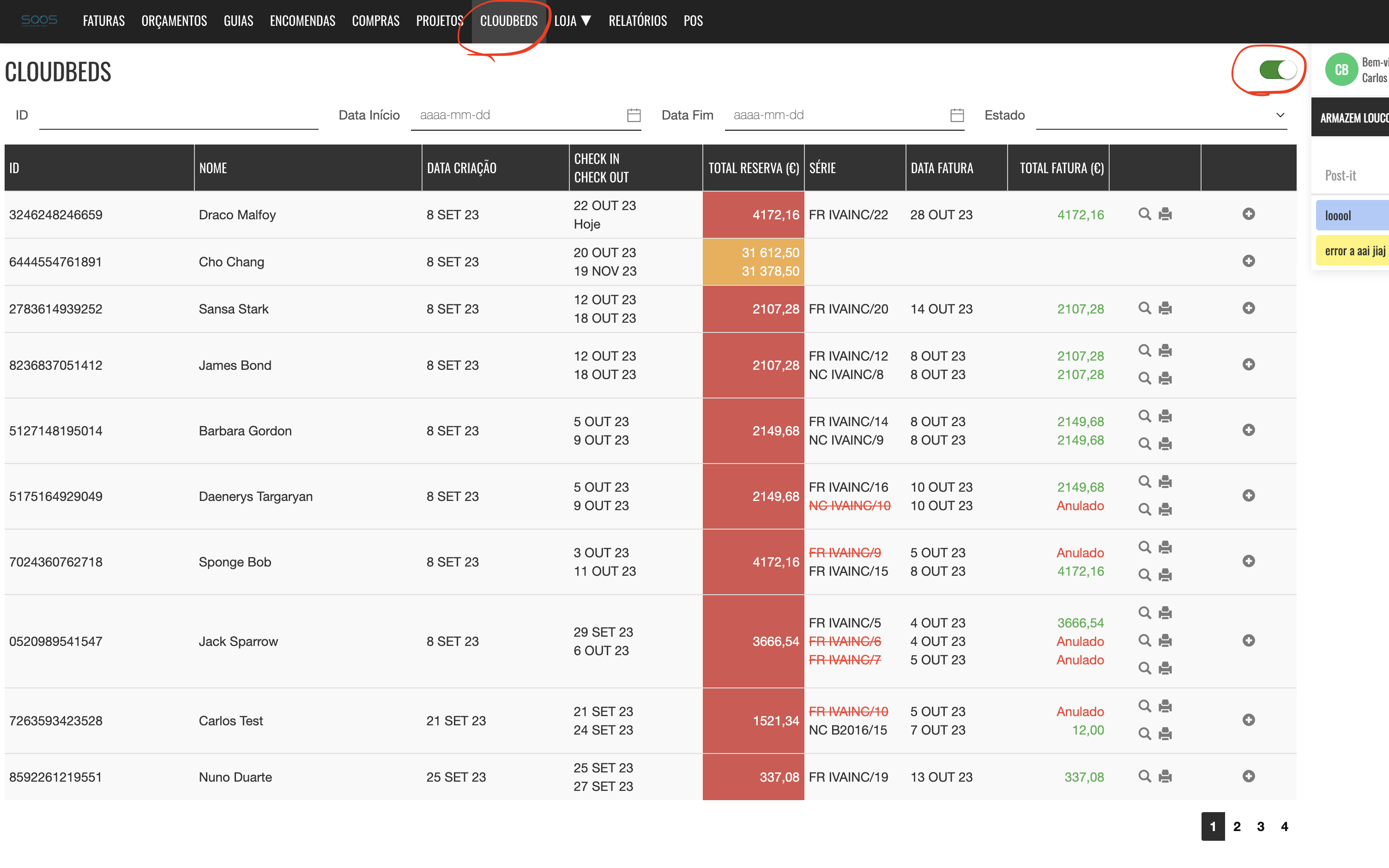
Click on "Disconnect" option.
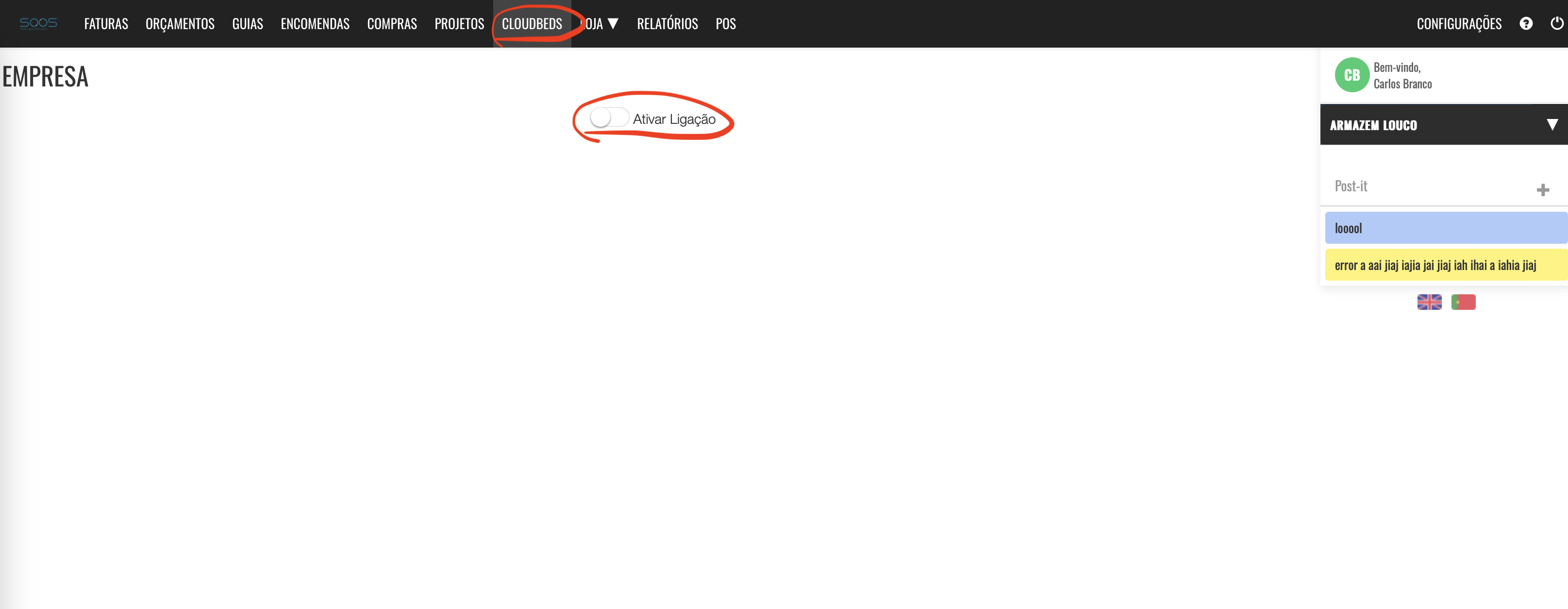
If you wish to disconnect the app via Cloudbeds, follow the step-by-step guide here:
https://myfrontdesk.cloudbeds.com/hc/en-us/articles/219774407-Disconnect-an-app-from-myfrontdeskHow to get support?
To get support, contact us via email: suporte(at)bill.pt or within Bill, you can click the help button and open a ticket.
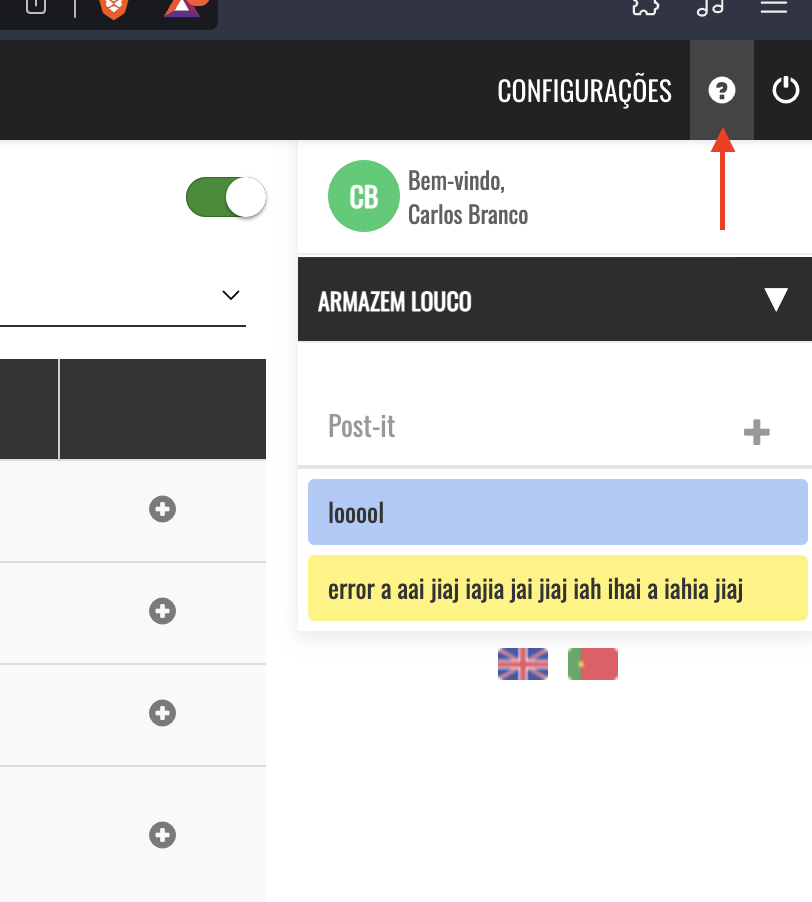
FAQ
How to register a billing series?
A simple video tutorial on how to register series in Bill.
How to invoice directly in Bill?
How to invoice something that wasn't entered in Cloudbeds.
How to configure automatic monthly SAFT-PT file submission?
Learn how to configure the automatic submission of the SAFT-PT file.
Click Here